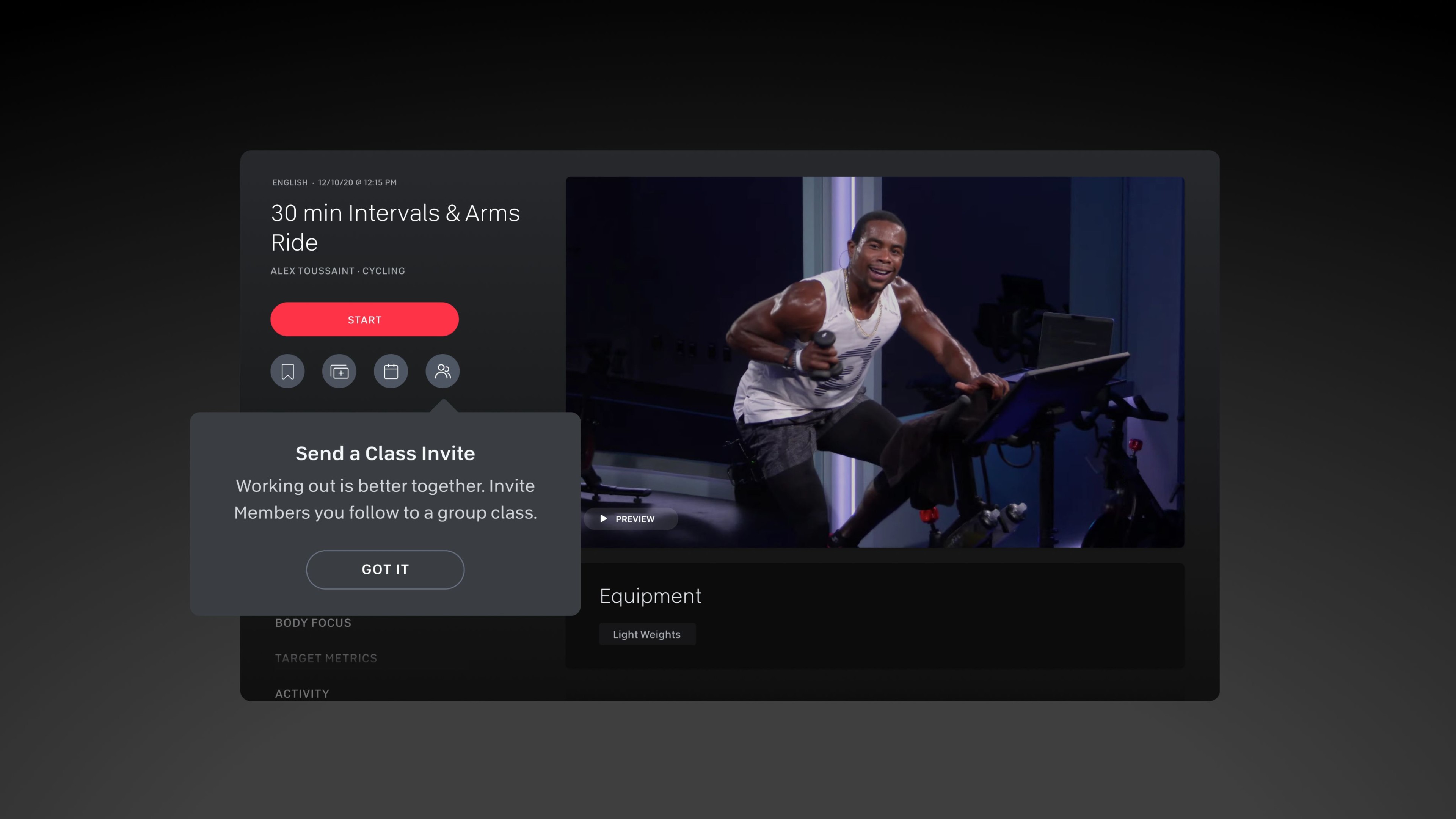How to Invite Friends to a Peloton Class
How to Celebrate Milestones With Friends on Peloton
How to Find Your Scheduled Classes With Friends
It's time to scrap the group text and calendar reminders—you can now seamlessly schedule your next group workout with your workout buddies directly from your Bike, Bike+, Tread, Tread+, Row, or the Peloton App. Here's how to use the Invite Friends feature to get moving together.

Peloton App
Access thousands of classes with no equipment needed.
How to Invite Friends to a Peloton Class
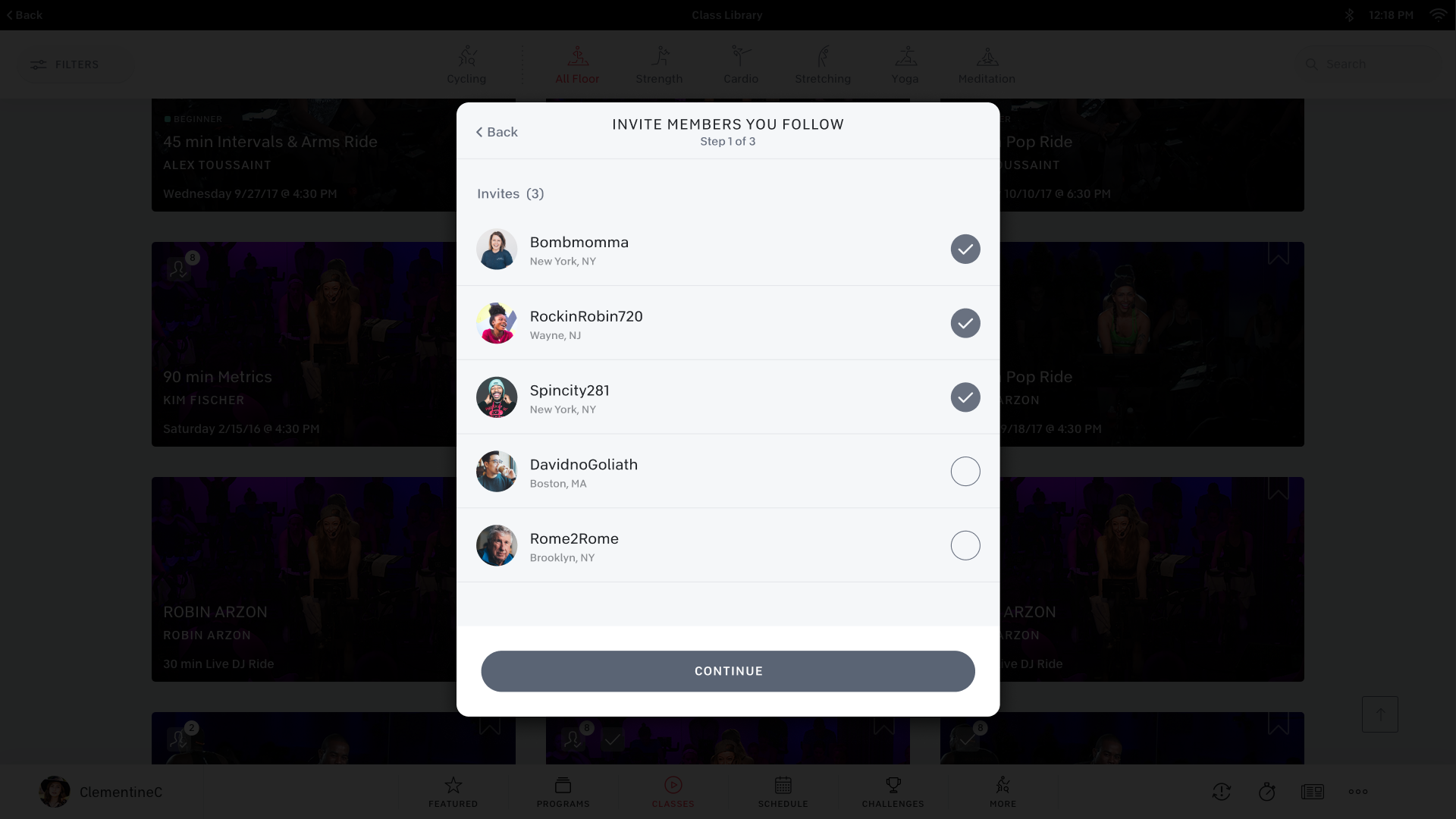
Click into any live, on-demand, or encore class, click invite friends in the class details, select your friends and occasion, then hit send. Your buddies will get the invite on their Bike, Bike+, Tread, Tread+, Row, or the App. You must follow your friend on Peloton to invite them.
With Invite Friends, your classes will remain perfectly synced. That means you’ll experience the same music, hills, sprints, and more at the same time as your friends—from start to finish.
How to Celebrate Milestones With Friends on Peloton
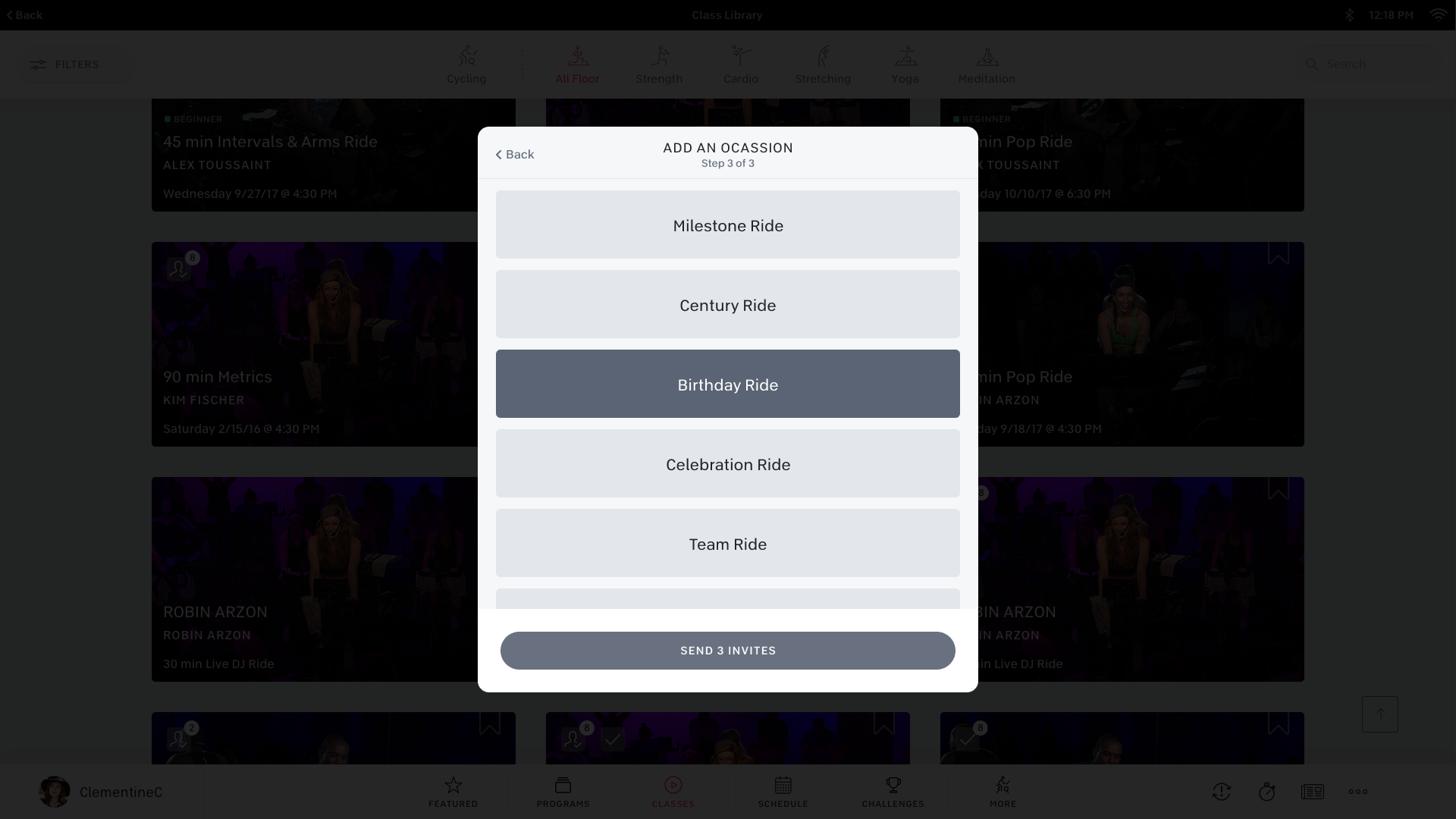
We love seeing you all come together to celebrate your milestones. And when you use Invite Friends, you can select what occasion the invite is for. Whether it’s just because or a milestone class, we know these moments are better experienced with friends.
How to Find Your Scheduled Classes With Friends
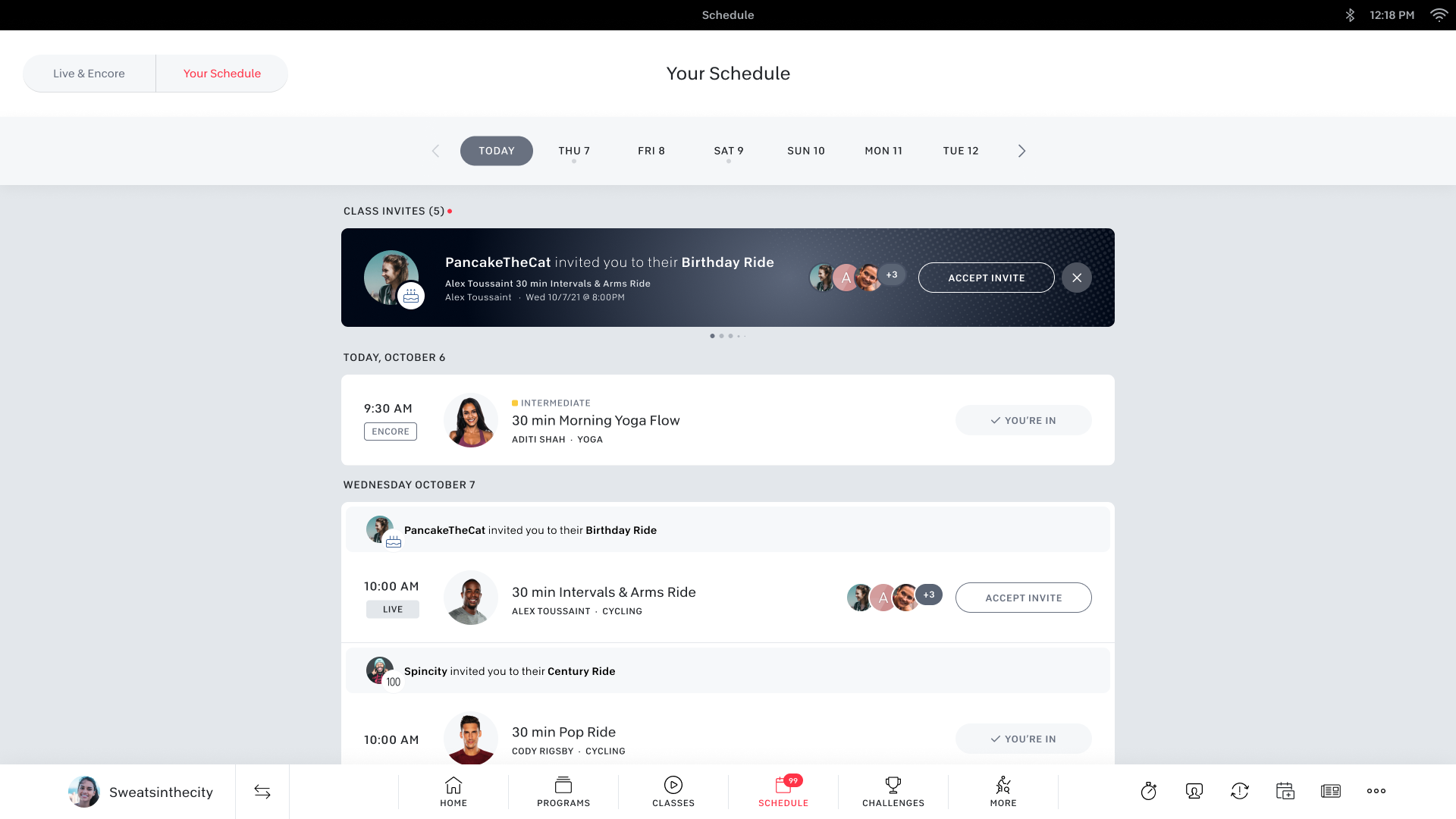
With Invite Friends, all your planned celebrations and meetups will live directly on your Bike, Bike+, Tread, Tread+, Row, and the App. When you receive an invitation from a friend, it’ll appear in your notifications section. All you have to do is accept the invitation and your class will appear in your schedule. Invitations that have not been accepted yet will also show up in your schedule as pending invites. They will show up on the page in 2 places:
The carousel at the top of the page. Once you accept/deny it will be removed from the carousel.
The schedule row. If you decline it, the row will disappear. If you accept, it will looks like a regular scheduled class with an invite title.
We can’t wait to see you riding, running, flowing, and more with your crew on the Leaderboard.
Related Articles

Member News
Stay Accountable to Your Goals with Friends and Other Peloton Members Using Peloton’s Teams Feature

Mental Health
7 Tips for Exercising with a Virtual Workout Buddy

Mental Health
5 Science-Backed Benefits of Working Out with Friends

Member Tips
These Peloton Community Features Will Help You Stay Connected
This content is for informational and educational purposes only and does not constitute individualized advice. It is not intended to replace professional medical evaluation, diagnosis, or treatment. Seek the advice of your physician for questions you may have regarding your health or a medical condition. If you are having a medical emergency, call your physician or 911 immediately.
Level up your inbox.
Subscribe for a weekly dose of fitness, plus the latest promos, launches, and events.
By providing your email address, you agree to receive marketing communications from Peloton.
For more about how we use your information, see our Privacy Policy.